
Solutions
Narrative Reporting
Narrative reporting is a crucial aspect of enterprise performance management (EPM), as it helps to provide context and insights to the financial and operational data. However, creating narrative reports can be challenging, especially when they involve multiple sources of data, multiple authors and reviewers, and multiple formats and delivery channels.
Oracle EPM offers a cloud-based solution for narrative reporting that simplifies and streamlines the report creation process. Oracle EPM Narrative Reporting enables you to:
- Collaborate across the report creation process to define, author, review, and publish management and regulatory reports.
- Access data directly from Oracle and non-Oracle sources, including spreadsheets, Hyperion EPM applications, Oracle Cloud EPM applications, Oracle Cloud Financials, Oracle Analytics content, and native databases.
- Combine data and narrative content in a single report using built-in report writing tools or existing Microsoft Word, PowerPoint, PDF or Excel-based reports.
- Publish and distribute reports in various formats and channels, such as web, mobile, print, or email.
In this blog post, we will show you how to create a narrative report using Oracle EPM Narrative Reporting. We will use an example of a quarterly financial report that includes data from Oracle Cloud EPM Planning and Oracle Cloud Financials.
Step 1: Create a Report Package
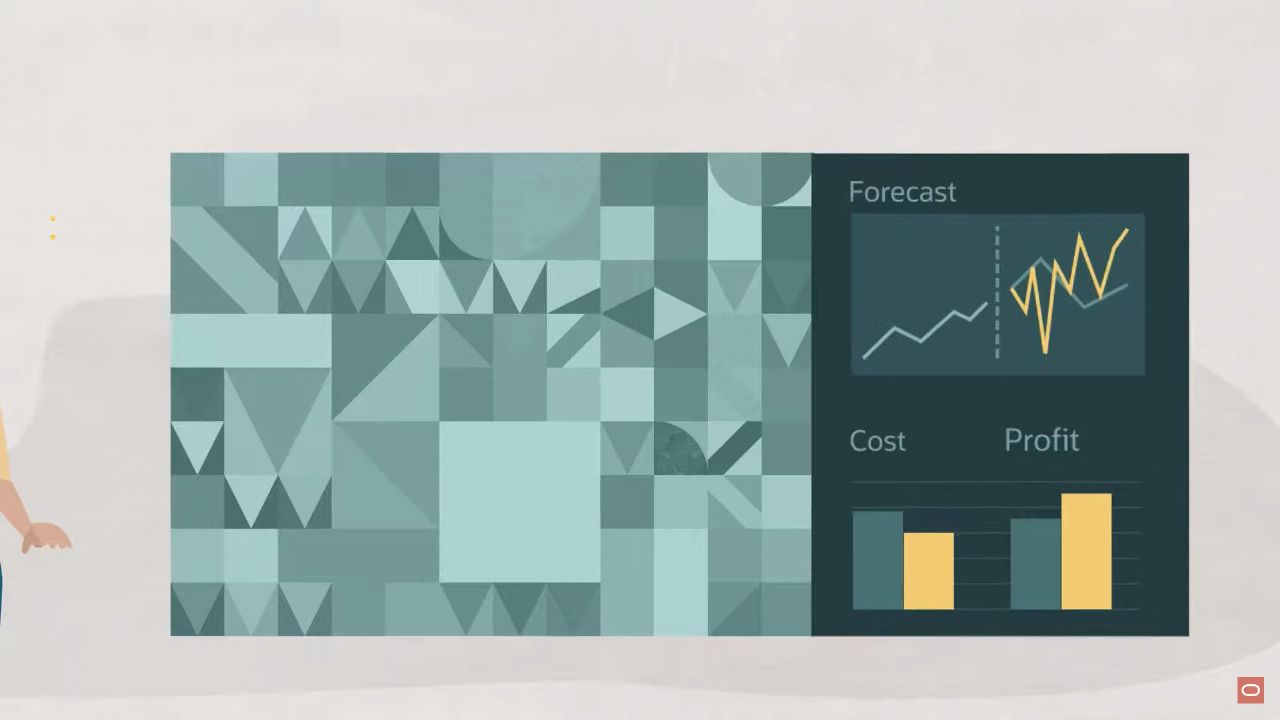
A report package is a container for all the components of a narrative report, such as doclets, style samples, reference doclets, variables, and phases. A report package defines the structure, content, and workflow of the report creation process.
To create a report package:
- Log in to Oracle EPM Narrative Reporting as a service administrator or a report package owner.
- Click Create and select Report Package.
- Enter a name and a description for the report package.
- Select a report type: Financial Reporting (FR), Management Reporting (MR), or Disclosure Management (DM). For this example, we will use MR as the report type.
- Click Save.
Step 2: Add Doclets
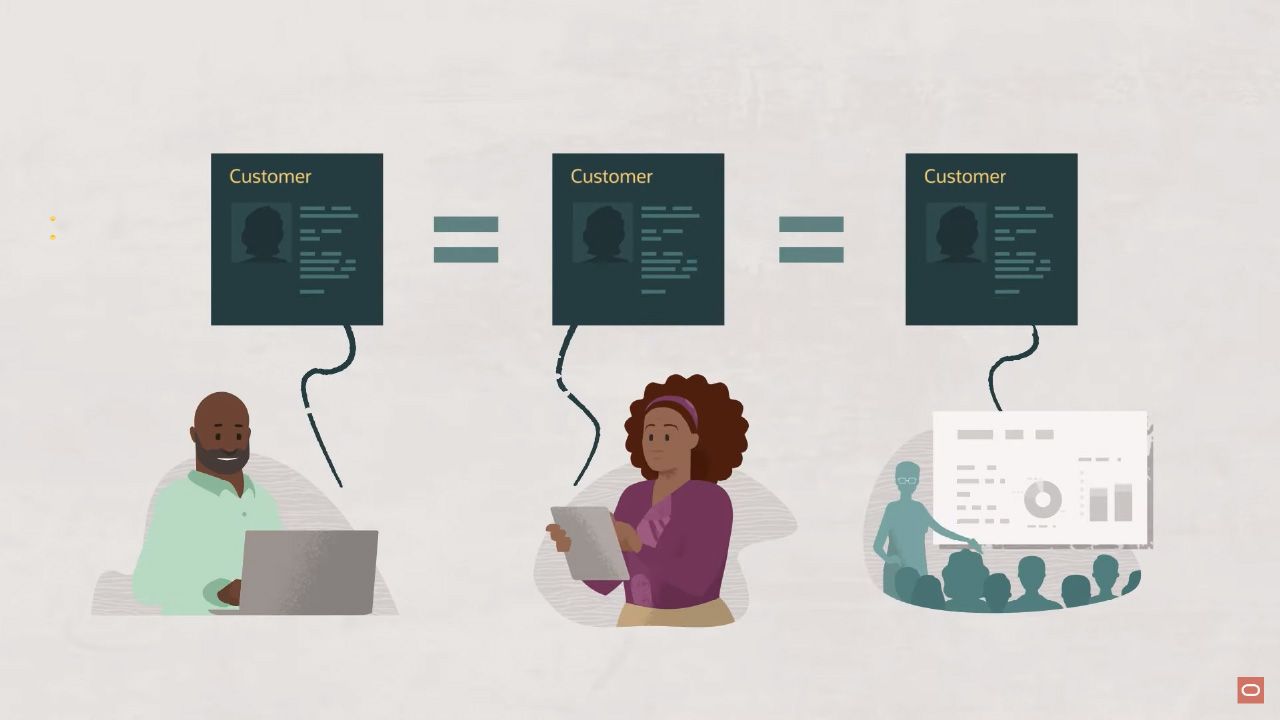
Doclets are the building blocks of a narrative report. They are individual sections or chapters of the report that can be authored by different users using different tools. Doclets can contain data grids, charts, text, tables, images, or other content.
To add doclets to the report package:
- Click Actions and select Edit Report Content.
- Click Add Doclet and select Word, PowerPoint, Excel, or MR Report. For this example, we will use Word as the doclet type.
- Enter a name and a description for the doclet.
- Select an author and a reviewer for the doclet. The author is responsible for creating and updating the doclet content. The reviewer is responsible for reviewing and approving the doclet content.
- Click Save.
- Repeat these steps to add more doclets as needed.
Step 3: Author Doclets
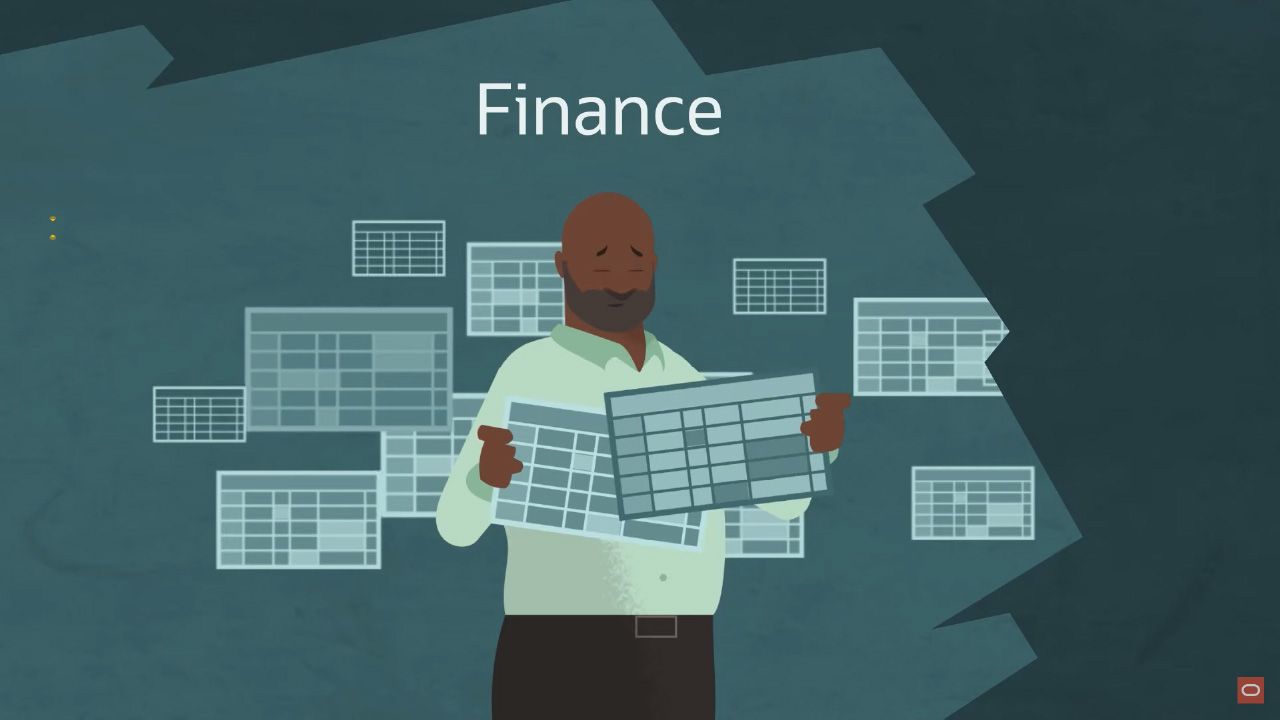
Once the doclets are added to the report package, the authors can start creating and updating the doclet content. The authors can use different tools to author the doclets depending on the doclet type:
- For Word doclets, the authors can use Oracle Smart View for Office or Oracle Narrative Reporting Word Add-in. These tools allow the authors to access data from Oracle Cloud EPM Planning or Oracle Cloud Financials directly in Microsoft Word and insert data grids or charts into the doclet.
- For PowerPoint doclets, the authors can use Oracle Smart View for Office or Oracle Narrative Reporting PowerPoint Add-in. These tools allow the authors to access data from Oracle Cloud EPM Planning or Oracle Cloud Financials directly in Microsoft PowerPoint and insert data grids or charts into the doclet.
- For Excel doclets, the authors can use Oracle Smart View for Office or Oracle Narrative Reporting Excel Add-in. These tools allow the authors to access data from Oracle Cloud EPM Planning or Oracle Cloud Financials directly in Microsoft Excel and insert data grids or charts into the doclet.
- For MR Report doclets, the authors can use Management Reporting Studio or Management Reporting Web Studio. These tools allow the authors to create interactive reports with data from Oracle Cloud EPM Planning or Oracle Cloud Financials using drag-and-drop components.
To author doclets:
- Log in to Oracle EPM Narrative Reporting as an author.
- Click Actions and select Edit Report Content.
- Select a doclet and click Open.
- Depending on the doclet type, open the appropriate tool to edit the doclet content. For example, for Word doclets, open Microsoft Word with Oracle Smart View for Office or Oracle Narrative Reporting Word Add-in installed.
- Insert data grids or charts from Oracle Cloud EPM Planning or Oracle Cloud Financials into the doclet using the tool's features. For example, for Oracle Smart View for Office, use the Smart View ribbon to insert data grids or charts.
- Add text, tables, images, or other content to the doclet as needed.
- Save and close the doclet.
Step 4: Review Doclets
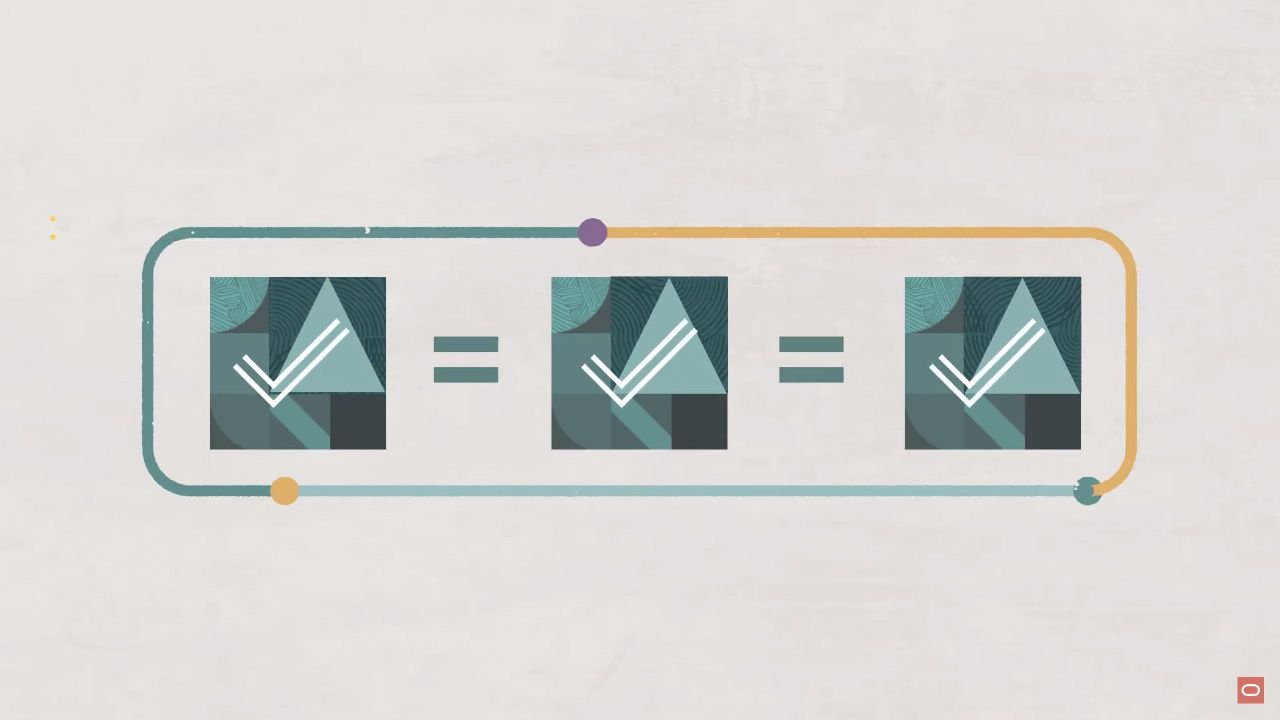
Once the doclets are authored, the reviewers can review and approve the doclet content. The reviewers can use the same tools as the authors to review the doclets depending on the doclet type. The reviewers can also use Oracle Narrative Reporting Web to review the doclets online.
To review doclets:
- Log in to Oracle EPM Narrative Reporting as a reviewer.
- Click Actions and select Edit Report Content.
- Select a doclet and click Open.
- Depending on the doclet type, open the appropriate tool to review the doclet content. For example, for Word doclets, open Microsoft Word with Oracle Smart View for Office or Oracle Narrative Reporting Word Add-in installed.
- Review the data grids or charts from Oracle Cloud EPM Planning or Oracle Cloud Financials in the doclet using the tool's features. For example, for Oracle Smart View for Office, use the Smart View ribbon to refresh or drill down on data grids or charts.
- Review the text, tables, images, or other content in the doclet as needed.
- Add comments or annotations to the doclet using the tool's features. For example, for Oracle Narrative Reporting Word Add-in, use the Narrative Reporting ribbon to add comments or annotations.
- Approve or reject the doclet using the tool's features. For example, for Oracle Narrative Reporting Word Add-in, use the Narrative Reporting ribbon to approve or reject the doclet.
Step 5: Publish and Distribute Report
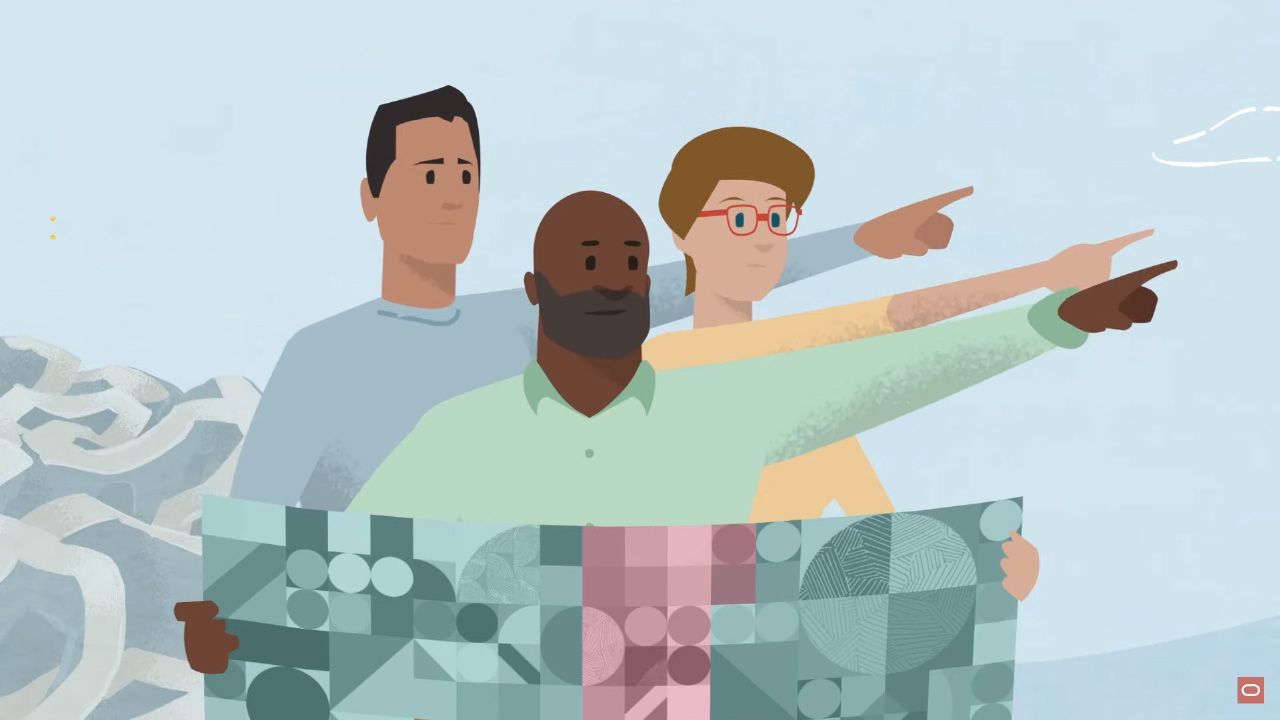
Once all the doclets are reviewed and approved, the report package owner can publish and distribute the report. The report package owner can publish the report in various formats, such as PDF, HTML, DOCX, PPTX, XLSX, or XBRL. The report package owner can also distribute the report in various channels, such as web, mobile, print, or email.
To publish and distribute report:
- Log in to Oracle EPM Narrative Reporting as a report package owner.
- Click Actions and select Publish Report.
- Select a format and a channel for publishing and distributing the report. For example, select PDF as the format and email as the channel.
- Enter an email address or a distribution list for sending the report.
- Click Publish.
Conclusion
Oracle EPM Narrative Reporting is a powerful solution for creating narrative reports that combine data and narrative content from various sources. It enables you to collaborate across the report creation process and publish and distribute reports in various formats and channels. With Oracle EPM Narrative Reporting, you can deliver faster and more accurate insights to all stakeholders.
To learn more about Oracle EPM Narrative Reporting, watch this video:

